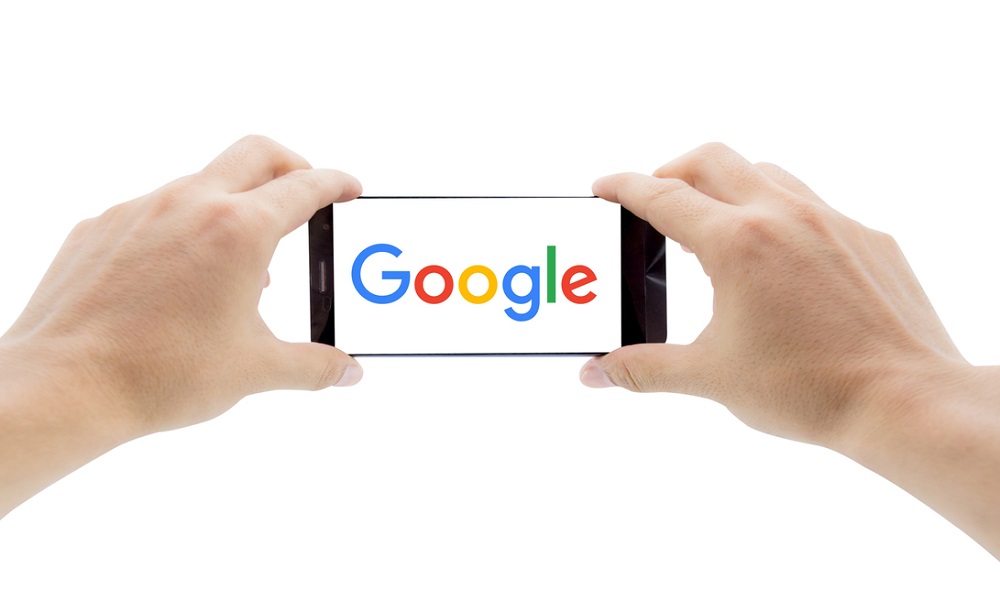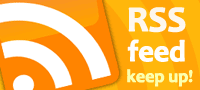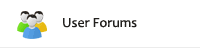How to List Your Products on Google for Free
Long, long ago in Internet time (12 years to be exact), you used to be able to list products on Google for free. Well, those days are back! At the end of April Google began to again offer free (as well as paid) product listings. This may be a response to Amazon, but in any case, you should take advantage of this free perk. In addition to being listed in the Shopping section on Google Search results, your products may also be found in search results for Google Images, Google Maps, and other Google services.
To get your products listed you will need to do the following:
- Have an existing, or sign-up for a Google Merchant Center account
- Opt in to “Surfaces across Google”
- Upload your product feed.
The rest of this post will focus on how you get your feed from ShopSite into the Google Merchant Center. In ShopSite Manager, Pro, and Enterprise you will find the feed under Merchandising > Google Services > Shopping. Since Starter stores are limited to 15 products there is no feed option and you should directly enter your product information into the Google Merchant Center.
Configuration
From ShopSite’s Google Shopping screen press the Configure button. The first thing you will need to enter is the FTP information assigned by Google from the Merchant Center.
You can rename the file ShopSite defaults to — froogle-bulk.xml — to another name. FYI, Google’s shopping search was originally called Froogle, hence the use of that name as the default for historical purposes. Make sure this name matches what was specified in the Merchant Center.
In the Expiration section, you can indicate how long the product information that is submitted is good for, with the max time being monthly. Once expired you would need to submit a new feed.
In the ShopSite Field Maps section indicate what ShopSite field to use for certain Google fields. For example, you need to send Google a unique ID for each of your products. This could be your SKU or you could use ShopSite’s own unique id (GUID). Likewise, do you want to send the regular price or a sale price, and so forth. ShopSite’s Help has more information on the various fields.
The final configuration section is for attributes. ShopSite allows you to create custom product fields that you can use for various purposes including Google Shopping fields. Google occasionally adds new attributes so with this feature you can also add them to your feed.
Products
The information ShopSite sends will come from the product information you have stored in ShopSite. If some products do not have certain google required information you will need to edit the product and add that information. For example, if you indicated to use SKU as the unique identifier for Google but you have some products without an SKU, you will need to assign them one. When you add or edit a product in ShopSite there is a section just for information that you may want to send to Google. Initially, the number of options may seem overwhelming. Perhaps the best thing to do would be to send only a few products in your feed so that you can see what makes sense for your store. In the Google section when you Add/Edit a Product there is a checkbox to include or not include the product in your feed. In ShopSite Pro you can use Power Edit to select all products and disable including them in the feed. Then select a few products to include.
Conclusion
The more places you can list your products the better for reaching new and existing customers. It can be well worth the effort to get your initial feed set up to take advantage of this free service. And once set up, resubmitting the feed will be straight forward.