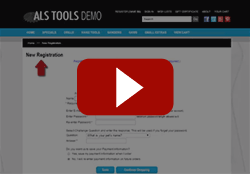Custom Pages without a Custom Template
Would you like to have a custom look for your pages without learning how to create a custom template? This can be done by adding your own code/design to the header and footer fields within the back office of ShopSite. What you can do is create a wrap of your home page HTML around the default template. The following is how you would set this up.
- Go to Preferences > Themes, and select the Plain theme for your store. This will change all of your ShopSite pages to a basic layout so that you can add your own code and styles to customize the pages without ShopSite customization getting in the way.
- Create the look you would like for your store pages. You can use your current website’s HTML, create the code from scratch or setup the page in an HTML editing program such as Dreamweaver or FrontPage. Include some dummy text so that it appears as the “body” of your page, where you want the ShopSite information to appear. Click here to see an example.
- Go to Preferences > page Header & Footer and paste your code into the Header and Footer fields. Copy all the code above your dummy text and paste that into your header section. Then copy all of the code below your dummy text and paste that into the footer section.
- Preview your pages. Before publishing your pages you can preview what they will look like. Go to Pages > highlight a page > Preview. This will open a new window with a preview of your page.
Note: You can customize your shopping cart pages in a similar way to this. Click here to learn how.