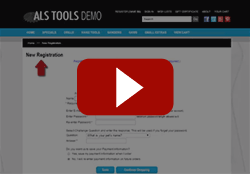Subproducts Displayed with Radio Buttons
If you would like to display your subproducts as a list of radio buttons there are two areas in the product template that you would need to edit. The DEFINE SUBPRODUCT section of the product template and the DEFINE PRODUCT section of the product template.
Replace the DEFINE SUBPRODUCT section in your product template with the following.
-
[-- DEFINE SUBPRODUCT --]
<input type="radio" checked="checked" name="itemnum" value="[-- PRODUCT.RecordNumber --]">[-- PRODUCT.Name --]
[-- END_DEFINE SUBPRODUCT --]
After you have setup the code for the DEFINE SUBPRODUCT section, you would need to include the LOOP SUBPRODUCT tags with the DEFINE PRODUCT section of your template where you would like the subproduct radio button list to appear. The LOOP SUBPRODUCT tags would look similar to the following. Note that you would still need to include the add to cart form (see product add to cart) so that the products who's checkboxes are checked get added to the cart. You do not need to include the <input type="hidden" name="itemnum" value="[-- PRODUCT.RecordNumber --]"> which is part of the add to cart form.
-
[-- LOOP SUBPRODUCTS --]
[-- SUBPRODUCTS --]
[-- END_LOOP SUBPRODUCTS --]